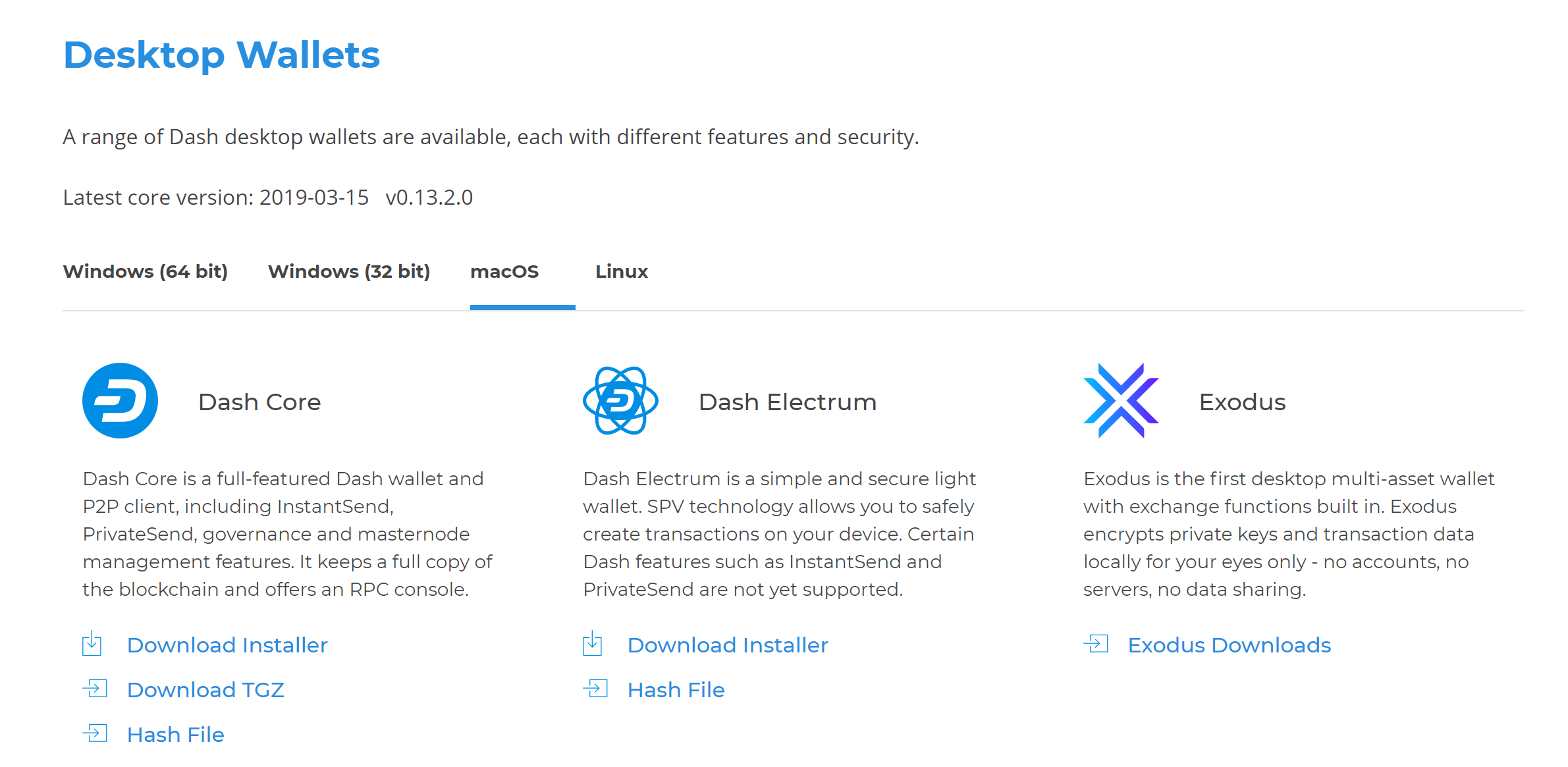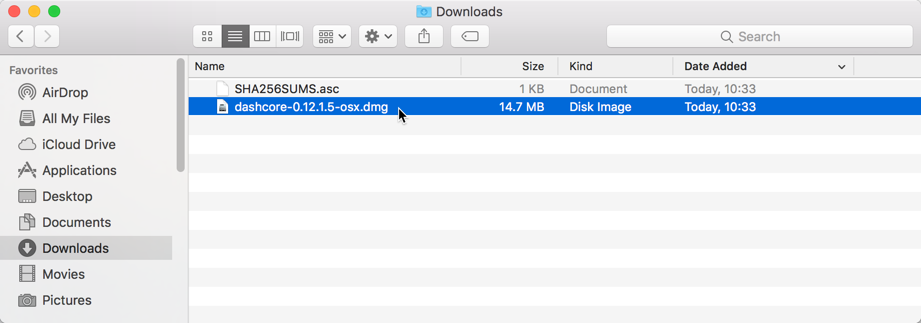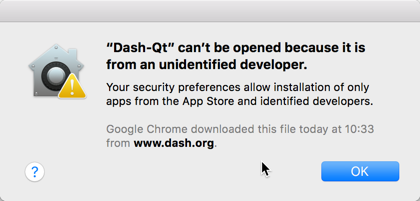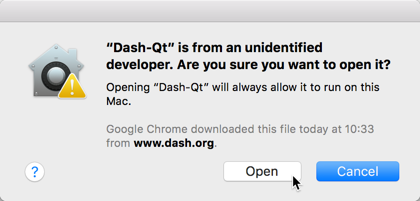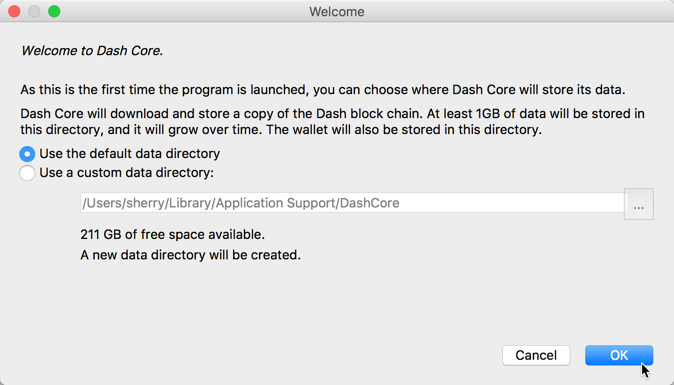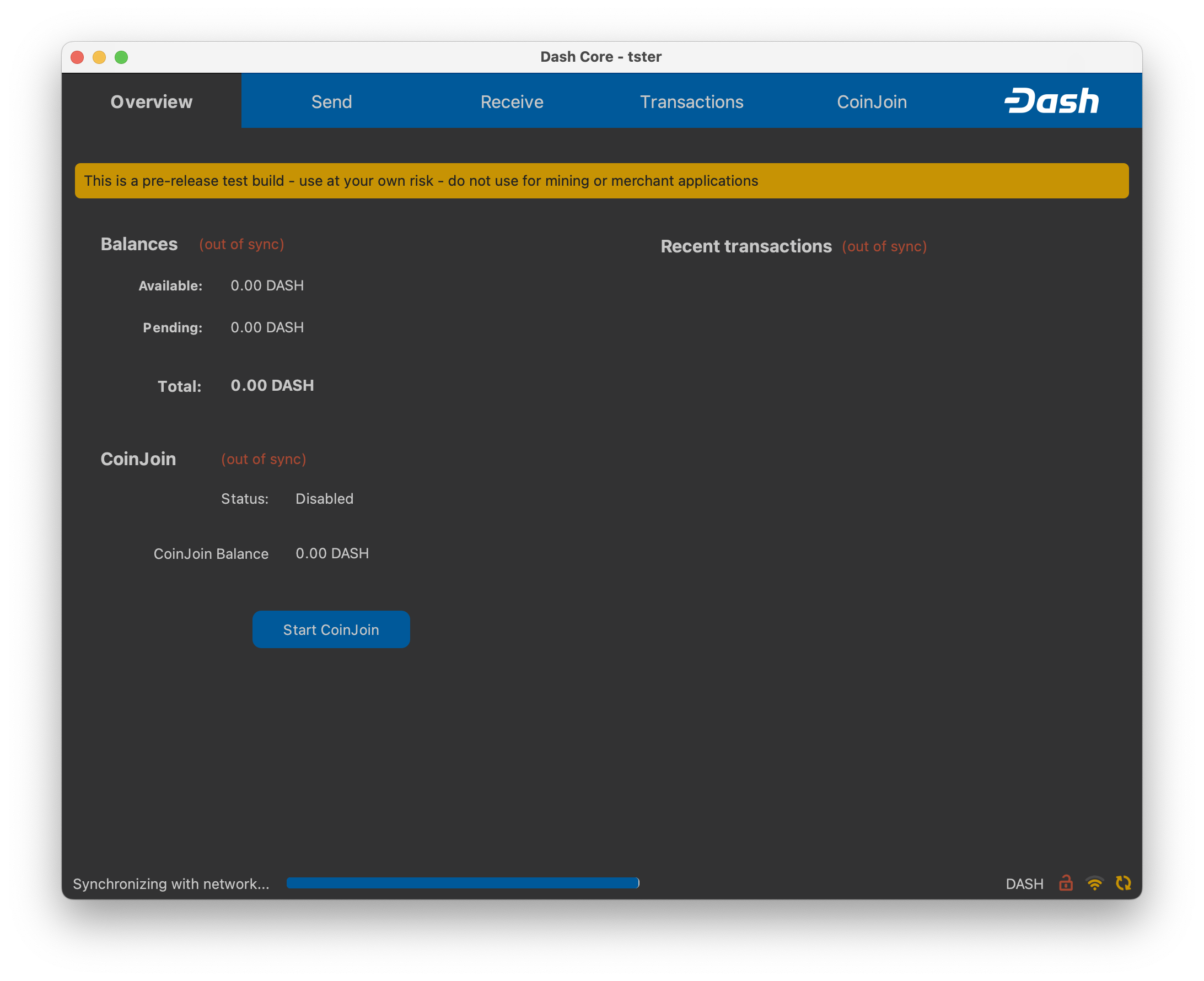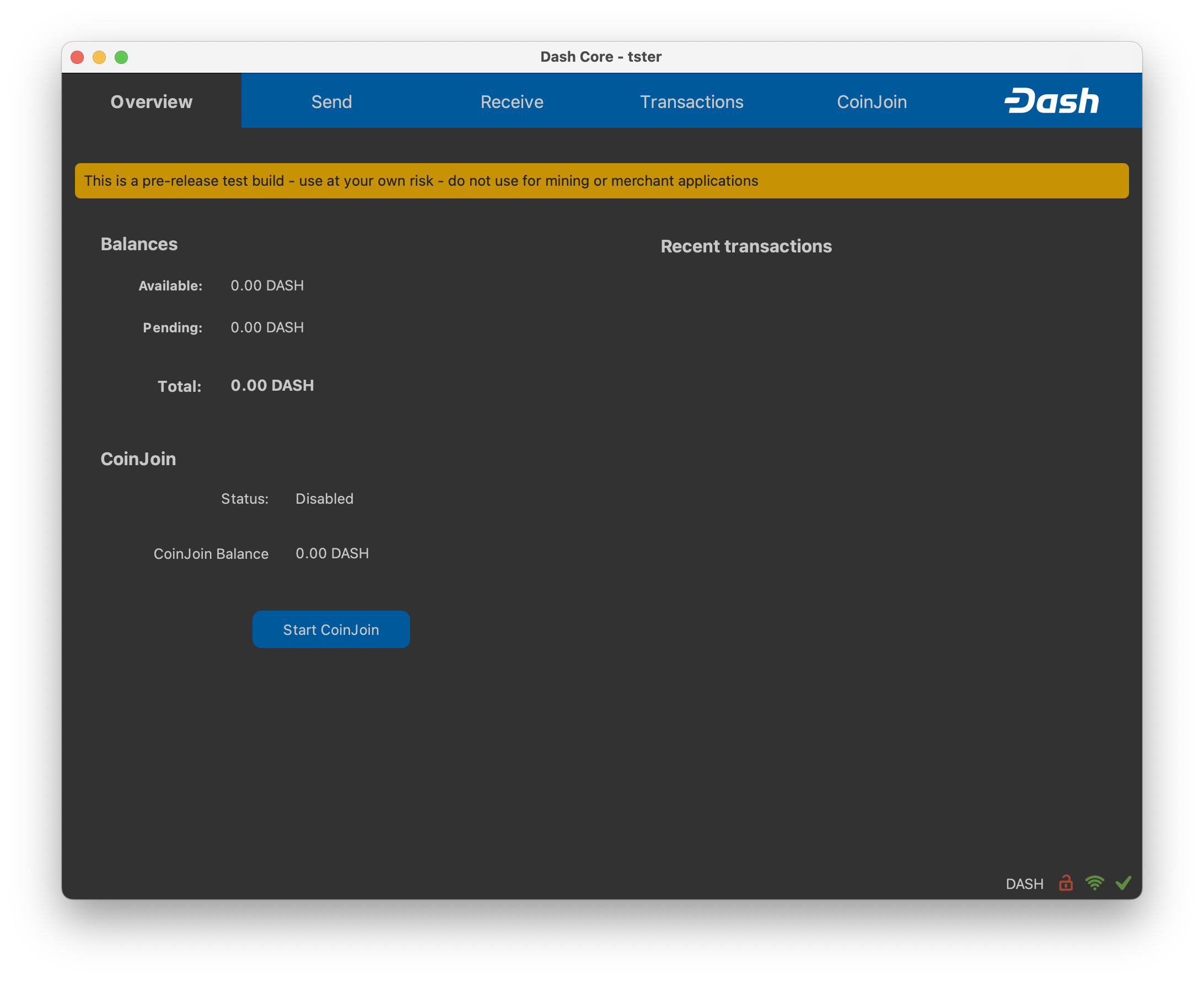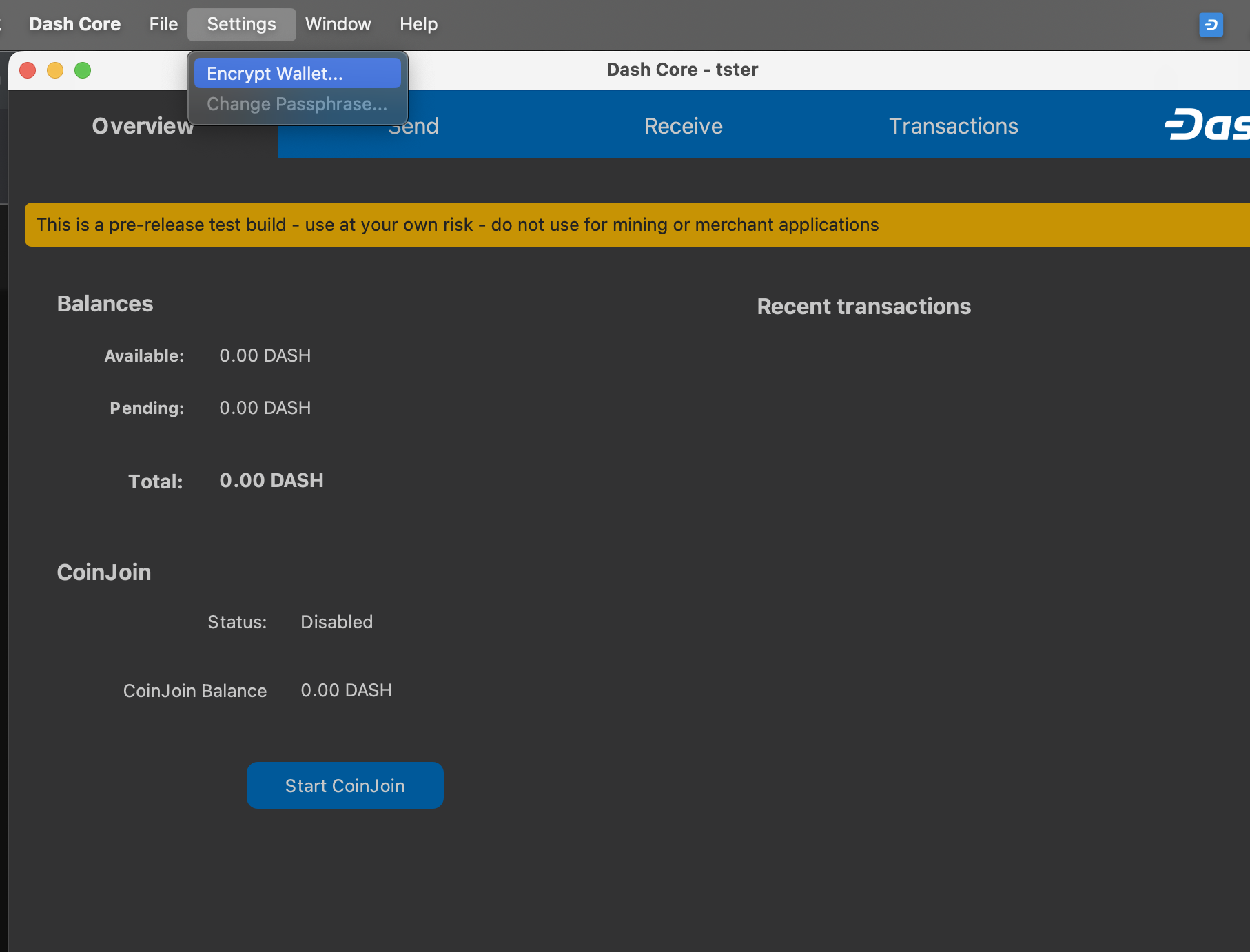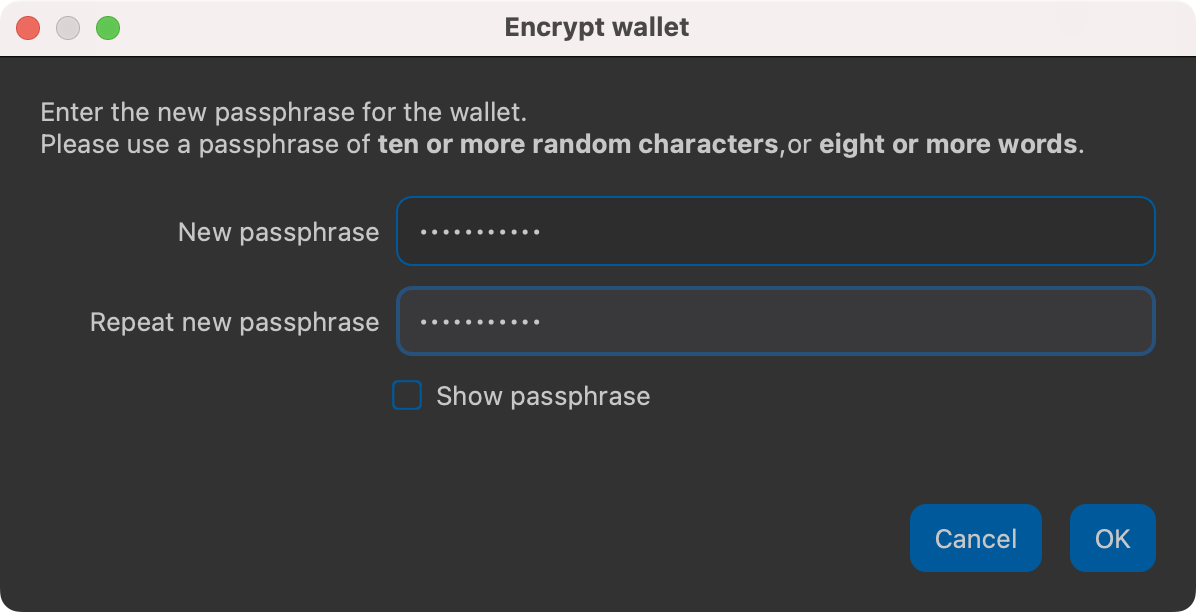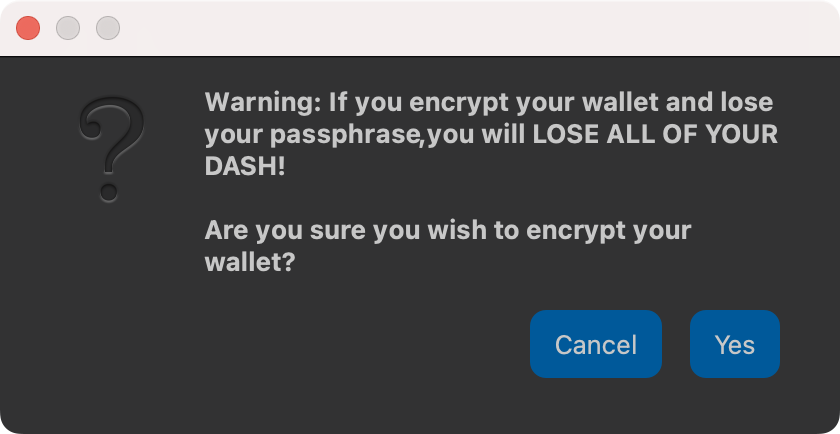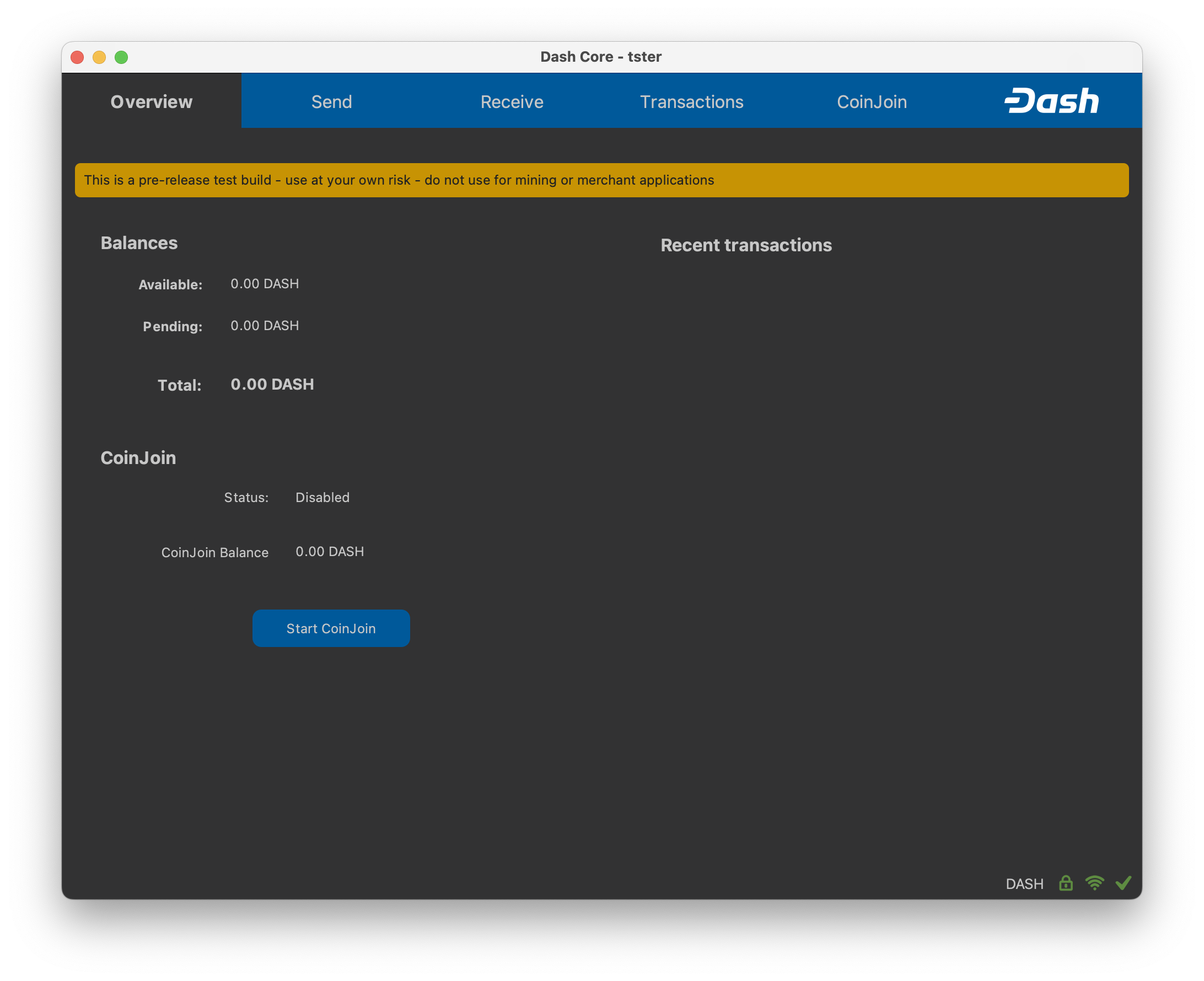This brief guide describes how to download, install and encrypt the Dash Core wallet for macOS. The guide is written for macOS Sierra, but the steps should be similar for other versions. If you have any problems or would like to view a more detailed guide, please see the official documentation.
Downloading the Dash Core wallet
Visit https://www.dash.org/downloads/ to download the latest Dash Core wallet. In most cases, the website will properly detect which version you need. Click the blue Dash Core button to download the installer directly.
The website properly detects the wallet appropriate for your system
Installing Dash Core
Open Finder and browse to your Downloads folder. Then double-click on the .dmg file you downloaded to decompress it. A window appears showing the contents of the file.
Opening the Dash Core .dmg file
Drag the Dash Core application file into your Applications folder to install Dash Core.
Installing Dash Core
Running Dash Core for the first time
To run Dash Core for the first time, either open Launchpad or browse to your Applications folder in Finder. Double-click Dash Core or Dash-Qt to start the application. You may see a warning about opening an app from an unidentified developer. To resolve this problem, simply Control-click the app icon and choose Open from the shortcut menu, then click Open again in the dialog box. The app is saved as an exception to your security settings, and you can open it in the future by double-clicking it just as you can any registered app.
Unblocking macOS from running Dash Core
The first time the program is launched, you will be offered a choice of where you want to store your blockchain and wallet data. Choose a location with enough free space, as the blockchain can reach around 30GB+ in size. It is recommended to use the default data folder if possible.
Choosing the Dash Core data folder
Dash Core will then start up. This will take a little longer than usual the first time you run it, since Dash Core needs to generate cryptographic data to secure your wallet. Once Dash Core is successfully installed and started, you will see the wallet overview screen. You will notice that the wallet is “out of sync”, and the status bar at the bottom of the window will show the synchronization progress.
Dash Core begins synchronizing with the Dash network
During this process, Dash Core will download a full copy of the Dash blockchain from other nodes to your device. Depending on your internet connection, this may take a long time. If you see the message “No block source available”, check your internet connection. When synchronization is complete, you will see a small blue tick in the lower right corner.
Dash Core synchronization is complete
You can now begin to use your wallet to send and receive funds.
Encrypting your Dash wallet
After your wallet has synchronized with the Dash network, it is strongly advised to encrypt the wallet with a password or passphrase to prevent unauthorized access. You should use a strong, new password that you have never used somewhere else. Take note of your password and store it somewhere safe or you will be locked out of your wallet and lose access to your funds.
To encrypt your wallet, click Settings > Encrypt wallet.
Encrypting the Dash wallet with a password
You will be asked to enter and verify a password.
Enter a password and confirm you want to encrypt your wallet
When the encryption process is complete, you will see a warning that past backups of your wallet will no longer be usable, and be asked to shut down Dash Core. When you restart Dash Core, you will see a small blue lock in the lower right corner.
Fully encrypted and synchronized Dash Core wallet
You can now begin to use your wallet to safely send and receive funds.