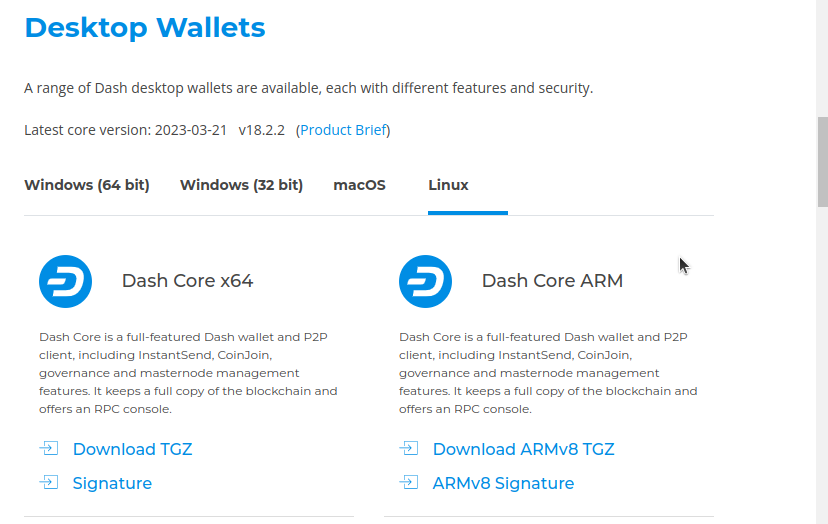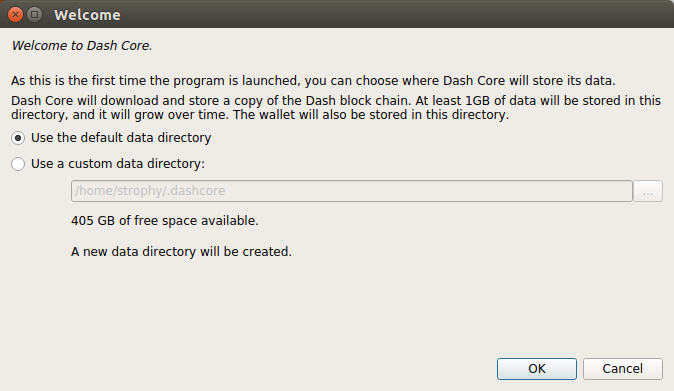This guide describes how to download, verify, install and encrypt the Dash Core wallet for Linux. The guide is written for Ubuntu 16.04 LTS, but the steps should be similar for other Linux distributions. If you have any problems or would like to view a more detailed guide, please see the official documentation.
Downloading the Dash Core wallet
Visit https://www.dash.org/downloads/ to download the latest Dash Core wallet. In most cases, the website will properly detect which version you need. Click the blue Dash Core button to download the package directly.
The website properly detects the wallet appropriate for your system
Extracting Dash Core
Dash Core for Linux is distributed as a compressed archive and not an installer. This is because this same archive also contains other files built for running a masternode on a server, for example. In this guide, we will extract the executable file with a graphical user interface (GUI) designed for use by end users as a wallet.
Begin by creating a folder for the Dash Core executable file on the Desktop. Browse to the Desktop (or the location of your choice) and create the folder.
Creating a Dash folder on the Desktop
Next, open the archive by double-clicking on it. The Archive Manager will appear. Browse to the dashcore-0.14.0/bin/ folder and extract the dash-qt file to the Dash folder you created on the Desktop by drag and drop.
The dash-qt file in Archive Manager is dragged onto the Desktop
To run Dash Core for the first time, open Terminal and browse to the Dash folder on the Desktop, or where you chose to extract the file. Type ./dash-qt to run the file.
Running Dash Core from the Terminal
The first time the program is launched, you will be offered a choice of where you want to store your blockchain and wallet data. Choose a location with enough free space, as the blockchain can reach around 30GB+ in size. It is recommended to use the default data folder if possible.
Choosing the Dash Core data folder
Dash Core will then start up. This will take a little longer than usual the first time you run it, since Dash Core needs to generate cryptographic data to secure your wallet. Once Dash Core is successfully installed and started, you will see the wallet overview screen. You will notice that the wallet is “out of sync”, and the status bar at the bottom of the window will show the synchronization progress.
Dash Core begins synchronizing with the Dash network
During this process, Dash Core will download a full copy of the Dash blockchain from other nodes to your device. Depending on your internet connection, this may take a long time. If you see the message “No block source available”, check your internet connection. When synchronization is complete, you will see a small blue tick in the lower right corner.
Dash Core synchronization is complete
You can now begin to use your wallet to send and receive funds.
Encrypting your Dash wallet
After your wallet has synchronized with the Dash network, it is strongly advised to encrypt the wallet with a password or passphrase to prevent unauthorized access. You should use a strong, new password that you have never used somewhere else. Take note of your password and store it somewhere safe or you will be locked out of your wallet and lose access to your funds.
To encrypt your wallet, click Settings > Encrypt wallet.
Encrypting the Dash wallet with a password
You will be asked to enter and verify a password.
Entering a password
When the encryption process is complete, you will see a warning that past backups of your wallet will no longer be usable, and be asked to shut down Dash Core. When you restart Dash Core, you will see a small blue lock in the lower right corner.
Fully encrypted and synchronized Dash Core wallet
You can now begin to use your wallet to safely send and receive funds.
Using the Ubuntu Repository to install Dash Core
Ubuntu allows you to add third-party repositories to install and update software using the apt command line utility. Dash Core team maintains such a repository, although the software version included here may be older than what is available on the website. To install Dash Core from the repository, open the Terminal and enter the following commands:
sudo add-apt-repository ppa:dash.org/dash sudo apt update sudo apt install dashd dash-qt